Horizon
Use Call forward and Divert options to send calls to mobiles. Set up Voicemail to email alerts so you get copies of your Voicemail messages sent to your email for you to listen to where ever you need to. Use the Hunt Group schedule facility to plan your call plans in advanced.
Horizon Call Forward Hunt Group
Send calls to your mobile or home phone using the Hunt Group Call Forward options. Go to Call Groups>Hunt Group, click Edit next to the Hunt Group you wish to forward. To send calls directly to your Divert number, go to Advanced Settings and use the call forward option (make sure to hit Save whenever you make changes!).
To forward to another number after first ringing on your Horizon handsets go to Options and Use the Forward after x seconds option.
Voicemail to Email Hunt Group
Receive an email notification whenever someone leaves you a voicemail, including the date, time, callers number and a copy of the recording. Go to Call Groups>Hunt Group and click edit next to the number you wish to make changes to. Go to the Voicemail tab tick the box for ‘Notify me at this address’, type the address you wish the email to be sent to and click save.
Hunt Group Schedule
Add Bank Holidays into your call Schedule. Under Advanced settings, click Edit Next to Schedule, then click the plus sign next to Additional Routing.
Name your Schedule and click Create. On the Add Event screen give your event a name and specify the start and end dates (these are displayed in month/day format). If you untick the box marked All day event you can specify your start and end times.
Once you have set your date and time you can then click create. You can add further events by clicking on Add event again. Once all your events are created, close the window. Finally, click Save.
Not sure
Just email details of the dates, times and forward number to theteam@deepbluetelecom.co.uk with the subject Bank Holiday Horizon Call Plan and we will set it up for you.
Inbound
Create a Bank Holiday call plan using the date and time control nodes to send calls where you need them, when you need them. Add in a Divert node to build additional destination numbers if your main destination is busy or unavailable. Use the ‘Schedule Activate Option’ so you can build your Call Plan in advanced, knowing it will activate when you need it to.
InBound Date and Time Control Nodes
These nodes allow you to set different termination points on different days and at different times (e.g. one for Mon-Fri 9am-5pm and one for evenings and weekends). When you add these nodes into a call plan two boxes appear, one called control and one called default. Click on the control box to specify certain days and times and then drag a destination node onto the box to specify your termination number. Drag a destination node onto the control box and any days/times not listed on the control box will follow this routing.
InBound Divert Node
This allows you to set alternative destinations if a destination number is busy, not answered or suffering from a network error. Simply drag a divert node onto a destination node and then add destinations for each of the three options.
InBound Schedule Activate
Once you have built your call plan, instead of clicking Activate, click Schedule Activate. In the window that appears specify the start date and time for this call plan then click Done. Your call plan will appear as if it is already active but if you go back to the call plan list it will show your call plan with the date and time it is due to activate next to it.
Not sure
Just email details of the dates, times and forward number to theteam@deepbluetelecom.co.uk with the subject Bank Holiday Inbound Call Plan and we will set it up for you.
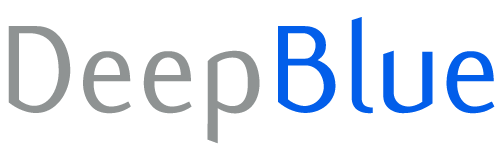
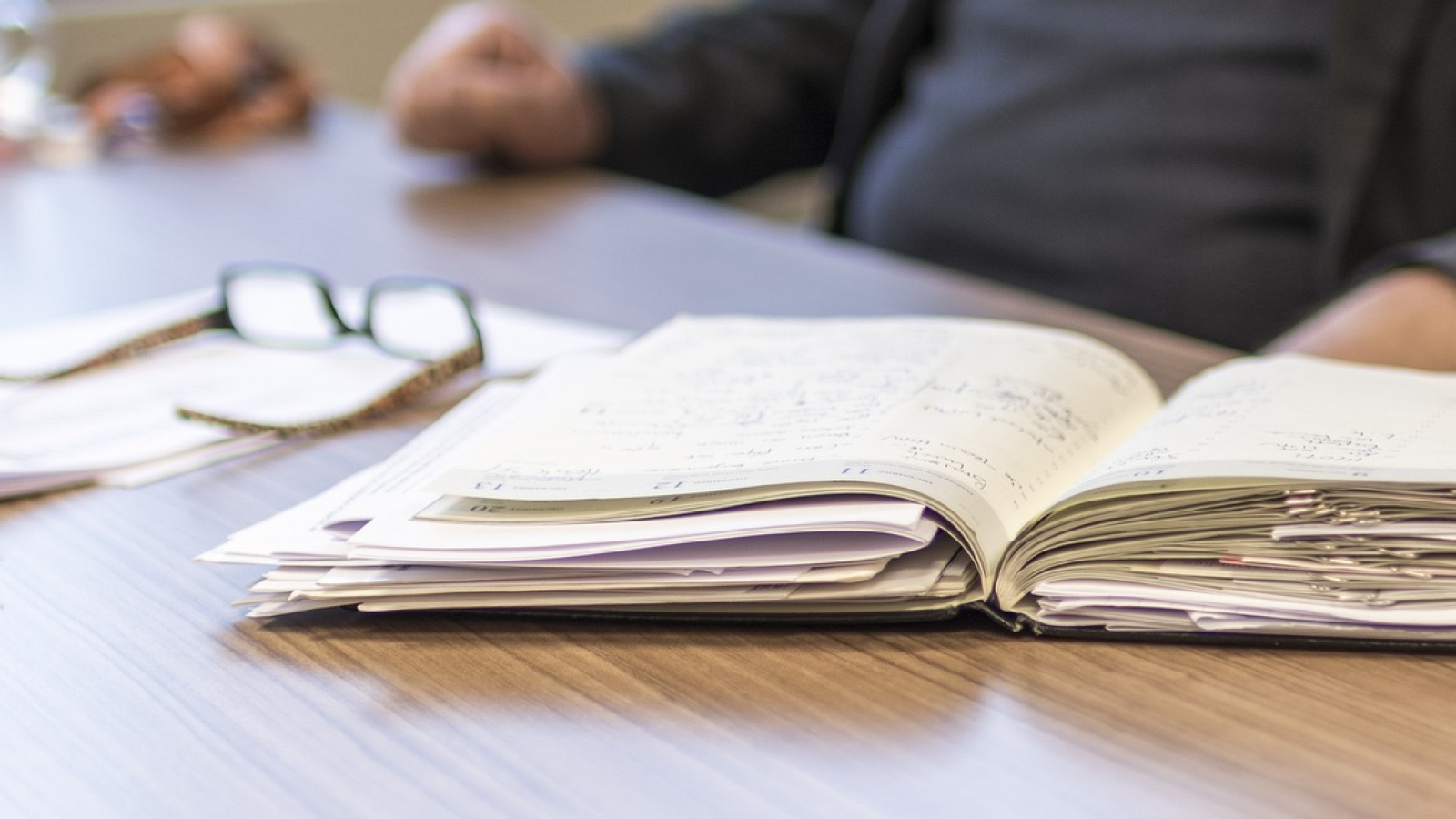
Add a Comment